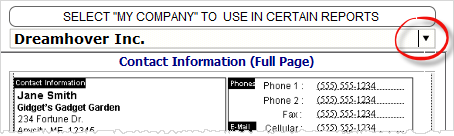The system has a Reports area
that lets you view and print many reports and contains a plethora of other
useful items like business cards, CD labels, and more. The reports are templates
that you can use such as business cards or templates for envelopes. They are
provided by the software for you to use in your contacts so there will be no hassle to manually
enter contact information one by one on templates such as business cards and
envelopes or letterheads.
To create reports with selected
contacts
-
Select contacts
-
Go to the reports area by clicking the Reports
button in the main screen

-
Optional. Some report templates
requires company information such as the Business Cards report template.
Select company by clicking the black arrow as shown below.
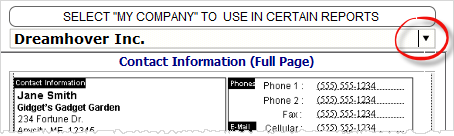
-
It will open a snippet of company lists where you
can choose from. In the case where you have to use a company that is not on
the list in the snippet, click the SELECT MY COMPANY TO USE IN CERTAIN REPORTS
button to add a new company.
-
Select what report template to use by clicking the
report title from the reports list at the left side the reports screen.
-
Once you have selected a report, automatically, a
sample view of the selected report will be displayed at the center.
-
Clik the small preview at the center or the Preview
Report button to view the report with the selected
contacts.