For searching email messages:
Reset the search by clicking the Reset search icon on the right border of the search box. Switching to another folder will also reset the search and clear the search box.
Choose what parts to search
Open the search options menu by clicking the search icon left in the search box.
![]()
You can select which parts of the message should be searched for the entered term. Check Entire message to search them all.
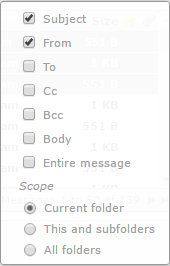
You can also type specific search criteria directly into the box, such as "from:Scott" or "subject:Conference". Supported criteria keywords are:
Choose where to search
Also located in the search option menu, the "Scope" selector controls whether messages are searched in the currently selected folders, including subfolders or across all folders. See figure above.
If a search query is already active, changing the scope in this menu will immediately executy the search again and update the results in the message list.
Message List Filters
The drop-down menu next to the search box offers some predefined filters to quickly reduce the messages listed to their status or priority.

The filter rules selected here are applied in addition to the search term entered in the search box. For example you can choose to only list unanswered messages from Paul by selecting the filter Unanswered and enter "from:Paul" in the search box.
The message filters also depend on the Scope selected in the search options menu. Change the scope if you want to expand the active filter to list matching messages from all folders.