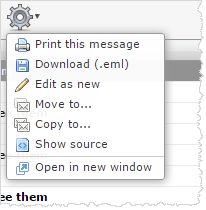The common exchange formats are MIME (.eml) and Mbox (.mbox) which are both
supported for import.
Importing Email Messages
One or multiple files with either MIME or Mbox data can be uploaded to add email messages to the
currently selected folder:
-
Click the folder where the imported messages
should be added.
-
Select Import messages from the Folder actions menu behind the gear icon in the
folders list footer.
-
Select the file to import from your computer's hard
drive. You can select multiple files in the file picker dialog by holding down the Shift or Ctrl keys while
selecting a file.
-
Press Upload to start
the import process.
Exporting Email Messages
Messages from your inbox or any other folder can be
downloaded to your computer for archiving or backup. When exporting, messages
will be saved
as single.eml files.
-
Download a single message - to download an
email message, first select a message in the Messages List and then choose
Download (.eml) from the gear icon menu in the toolbar.
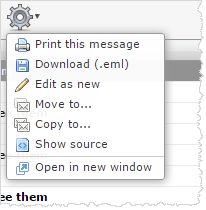
Choose where to save
the exported .eml file if prompted, otherwise find the file in the "Downloads"
folder on your computer.
-
Download multiple messages - multiple messages will be packed into a zip file for
downloading. Select individual messages in the Messages List and and then
follow the instructions for downloading a single message. You need to unpack
the downloaded .zip archive to access the individual message files.
-
Export an entire folder - for
archiving purposes all messages
from a folder can be downloaded as .zip archive without first selecting
them in the list. Switch to the folder you want to export
and then select Download folder from the Folder actions menu behind the
gear icon in the folders list
footer.