Aside from the default fields of the Contact Information section of the main screen, you can also have additional user–defined fields wherein you can create the fields you want for the contact.
To add user-defined fields, click the Group Contacts button
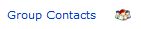
Note: You can change the UDF labels by clicking on them.
Text Fields
This is where you enter user-defined field texts, documents, files, and any other additional information about the contact.
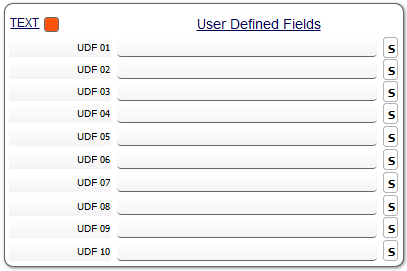
Number Fields
In the Number Fields, you can calculate the total on what is in the number fields
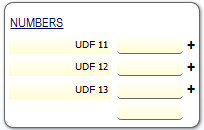
Notice the arithmetic signs beside the number label. Through that, you can make some arithmetical operations. You can also change that sign by clicking on that field.
Date Fields
This is where you enter the fields for the contact that contain dates. The Age field however, is used to filter the contacts database based on a date range. Also, in the first date field, once filled in, the Age field is automatically filled in with the calculated age as well as the zodiac sign based on the entered date of birth.
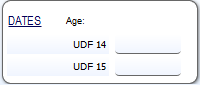
Picture Field

This is where you enter the picture/image of the contact. Note that you can also insert address maps or anything in the Picture field.
There are two ways to insert a picture in the Picture field.