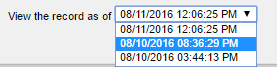At the top right side of the agent view page, there is a clock icon.
![]()
This icon could be in gray or in red color. Red color signifies that the selected agent has been edited.
Click the icon to view the edit history.

The figure above shows the list of the selected agent's edit history.
Each record on the list contains the fields where values have been modified. The Username column contains the agent who edited the selected agent information.
Notice the other tab named Record historical view.
This tab contains the full view of the selected agent's information based on the modified date.
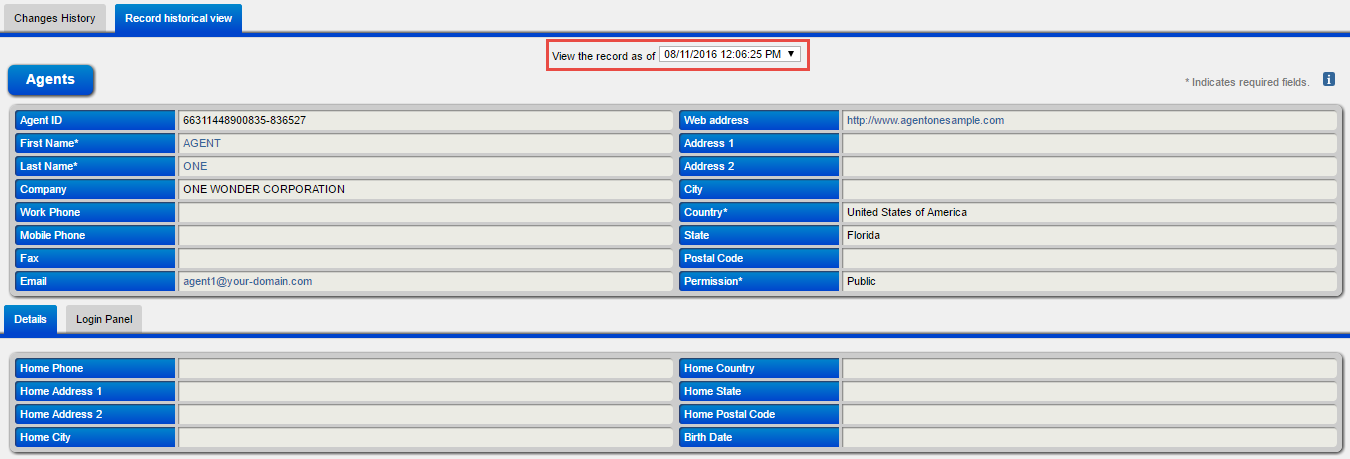
The date field that is contained in the red square is where you can select which date to view the modified fields in full display.