This section of the settings allows you to manage the tree of mailbox folders.
To access, click the Settings button of the selected email account and go to the Folders tab.
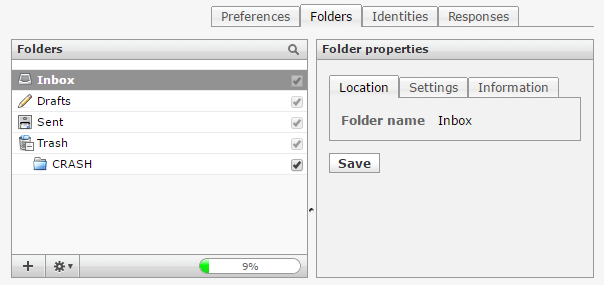
Create a new folder
1. Click the create new folder icon (+) in the list footer
2. Enter a name for the new folder in the properties form on the right
3. Select a parent folder or -- to create the folder on top level
4. Click the Save button below the form to finally create it
Manage the Folder Hierarchy
Folders can be nested to build a hierarchical structure to store your emails. Even an existing folder can be made a subfolder of another one or moved to the top level.
To move a folder, simply drag & drop it with the mouse from the list onto the desired parent folder.
Alternatively, the parent folder can be selected in the property form in the right and by hitting Save the currently selected folder is moved to its new parent.
Delete Folders
1. Select a folder in the list
2. Open the Folder Actions menu in the list footer and click Delete
3. Confirm the deletion